

Printer Setup Overcoat Options:
By default the printer will print the transparent protective overcoat layer over the entire surface area of the card. The Overcoat Options window provides advanced controls for customizing the size and position of the area covered, and to insert 'holes' (of no overcoat) into that overcoat area.
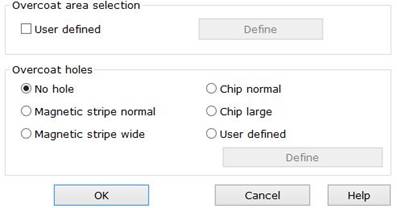
Overcoat Area Selection
Default = Unchecked
When enabled, the User Defined option gives access to the overcoat area definition window; click on the ‘Define’ Button to access these options.
Overcoat Holes
Default = No Hole
An overcoat hole is an area on the card that will have no overcoat printed on it.
A variety of pre-set Overcoat Holes can be selected for use with magnetic stripe and smart chip cards. (The holes conform to the ISO standard positions).
Alternatively, the User Defined option provides advanced controls for creating customized overcoat holes, click on the ‘Define’ Button to access these options.