

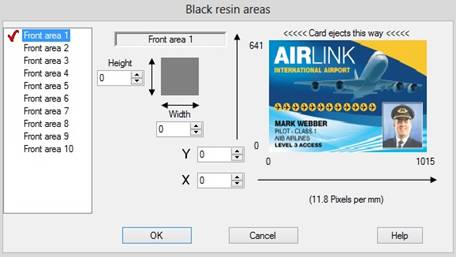
|
User Defined Black Resin Areas are created by entering the size and position of the coverage area. It is possible to define up to 10 Black Resin Areas; these will appear in a preview window in the right hand side. The selected area will appear as a Black Polygon, any other defined areas will appear as Grey. |
Defining a custom coverage area:
1) Select one of the available Profiles from the list on the left side of the window - its details will be displayed on the right side along with a preview.
2) Define the size (height and width) of the required coverage area and it will be displayed as a rectangle in the preview window - use this rectangle to gauge the height and width values correctly.
3) Move the rectangle to the required position. Positioning is based on a grid reference using an X (left/right) and Y (up/down) axis and moving in units of pixels.
4) Dragging and dropping the rectangle over the desired position within the preview will automatically populate the co-ordinates for you.
Tip: there are 11.8 (approx. 12) pixels per millimeter (mm)). Use the preview as a guide while increasing/decreasing the X and Y values.